Even though the keywords are just a single entry field in the metadata entry panels, they are of major importance since they reflect the content of the image. Generally these keywords are chosen so that they make sense to both you as the photographer as well as to the ultimate viewer of the image. Keywords are also important when you need to exchange information with a third party tool that also maintains keywords.
While it is possible to enter keywords manually, IDimager can instead automatically generate your list of keywords based on your catalog label assignments. Assigning catalog labels is generally more convenient than manually entering keywords, since catalog labels can be organized into a hierarchical structure (making it easy to effectively work with a large number of labels), labels can be assigned in multiple ways, you can easily edit these labels later on, and you can take full advantage of the searching capabilities provided by IDimager. Note that it is possible to mix manual input of keywords with automatic generation of keywords from catalog labels. However, when working in this fashion it can become very confusing where the source for the keywords is coming from, so we highly recommend you use only automatic generation of keywords from catalog labels.
Before you first start working with keywords, it is recommended that you decide how you want these keywords to be constructed. Keywords are stored in the image's metadata as a list of single entries, meaning there is no hierarchical dependency between the keywords. For instance, let's say you have a catalog label structure "Events -> Concerts -> Festivals -> Pink Pop" and you have assigned this label to your image. You then have several options how you'd like to store this label as a keyword. You can store the most significant part of the label structure, Pink Pop, as a keyword, or you can collapse the entire label structure and store it as a delimited keyword. The delimiter can be defined yourself, for instance a period character would make the delimited keyword: Events.Concerts.Festivals.Pink Pop. Both methods have their pros and cons. The first method just lacks information, but adds the most relevant keyword without redundancy. The delimited keyword method, on the other hand, fully reflects the hierarchical structure, but because each hierarchical level is separated by a "delimiter", you can no longer use this delimiter character (for instance the period) in your keywords/catalog label names.
Once you have decided on the keyword method that works best for you, you can configure IDimager to use this method. By default, IDimager is configured to write catalog labels as a single node (i.e., using the most significant method). If you decide to use delimited keywords, then you'll have to change this behavior. From the main menu select "Tools | Options | General" and then open tab sheet "XMP Sync Settings". While this options panel may look overwhelming at first, for now you only need to concern yourself with the fields "Write delimited keywords" and "Map delimited keywords to hierarchical label structure". Enabling the first option will cause IDimager to write catalog labels as delimited keywords. While we have not yet described the options relating to reading metadata, enabling the second option instructs IDimager to create hierarchical catalog labels when reading keywords written in delimited format. It is recommended that you change both of these options at the same time and use the same delimiter for reading and writing to ensure interoperability.
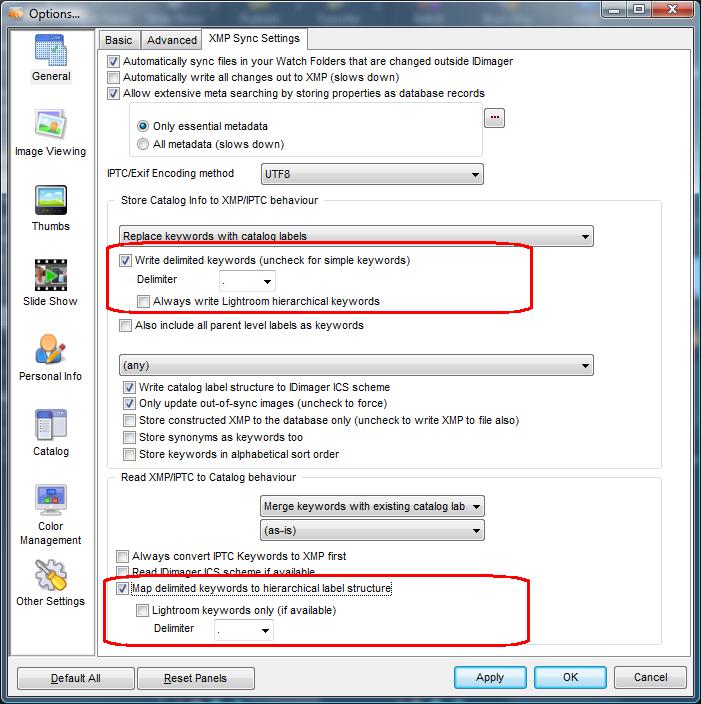
Adobe Lightroom(tm) hierarchical keywords
Adobe Lightroom(tm) also support hierarchical keywords. However, Lightroom uses a separate XMP property to store these hierarchical keywords separated from the normal keywords. To provide maximum interoperability with Lightroom, IDimager also supports the hierarchical keywords method as used by Lightroom. Lightroom always uses the pipe character ( | ) as a delimiter for its hierarchical keywords. It is not required to define this pipe as the delimiter in IDimager. When you enable the option "Always write Lightroom keywords" you are telling IDimager to also write the separate Lightroom hierarchical keywords. IDimager will *always* write these hierarchical keywords using the pipe character, no matter how you have defined the delimiter for normal keyword writing.
With the read option "Lightroom keywords only (if available)" you can use IDimager to read the hierarchical keywords from Lightroom only and ignore the normal keywords. Lightroom stores each hierarchy level as a single keyword and the hierarchical keyword as a single entry. For example; an assign keyword "Events.Concerts.Pinkpop" will be written by Lightroom as a single hierarchical keyword and as 3 normal keywords, being "Events", "Concerts", and "Pinkpop". By enabling this option you are actually telling IDimager that when Lightroom hierarchical keywords exist, that it should only read those and ignore the normal keywords.
When you have finished making your changes, click OK to save your configuration.